How to Have Different Wallpapers for Dual Monitors
For those who have dual monitors (extended displays) on their PCs and want each to have different wallpapers but don’t know how, then you’re in luck! I just tried it out myself after looking at some awesome computer workstations people from all over the world posted. I usually don’t really care about having ‘connecting’ wallpapers as long as they’re ‘relaxing’ enough to let me do my work properly, but I still wanted to try it out anyway! Now, first things first!
This is what we are aiming for:
This tutorial will be on a Windows 7 system, and without the use of any third-party software
Basically, the concept here is just having one image file of your liking with the combined dimensions of both monitors. In my case, both of my monitors are 1920×1080 (Full HD) so I’m going to need a 3840×1080 wallpaper.
Don’t know your monitors’ dimensions? Just click ‘CTRL+PrtSc‘, open Photoshop, create a new image (dimensions should be automated to the size of the last image you copied, which is your monitors) and there you have it! Press ‘CTRL+ALT+I‘ to get the width and height. It’d be best if you have both monitors with the same dimensions. It will be more work if not.
Here’s mine:
Now that you know the needed size, let’s now search for some wallpapers! This is where good ol’ Google comes in. Go to Google Image Search, punch your keywords in and click ‘Search‘. When your queries appear there should be a widget to your left that enables you to filter your search by image size. Click on ‘Exact size‘ and type in the combined width of your monitors, then the height. You should be getting spot-on results! Download the wallpaper of your choice.
Your wallpaper should look something long like this but on a larger scale:
Now that we have our wallpaper, time to punch it in your desktop! Right click on the image and select ‘Set as desktop background.‘ But make sure that the ‘Picture position‘ is in ‘Tile‘ so that the image will extend all the way to both monitors. To check, right-click on your desktop, click ‘Personalize‘, then ‘Desktop Background‘ at the bottom and voila!
So there you have it! Your dual-monitor setup looks way cooler than before, doesn’t it!? Lol. If you have further questions that you think I could be of help with, feel free to ask! I’m all ears. :) Anyway, hope this helps you and thanks for reading it all the way through!















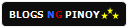



0 Comments
You can be the first one to leave a comment.